
Know How to Restore My Deleted Excel File
Deleted your important MS Excel business data? No worries! You can now easily restore deleted Excel files using My File Recovery software. Free download and launch this tool on your system. Then select the drive from where Excel files got deleted and click on the Scan button. The software scans the drive and recovers the deleted Excel file in a few minutes. Once the scanning is complete, the software displays the recovered Excel files on a preview screen. Download now!!!
Requirements: Microsoft Windows 10, Windows 8, Windows 7, Windows Vista, Windows XP, Windows 2003, and Windows 2008
Requirements: Mac OS X High Sierra, Sierra, El Capitan, Yosemite, Mavericks, Snow Leopard, Leopard, Mountain Lion, and Lion
Most of the people lose hope of recovering their lost data upon encountering data loss situations with their precious data. Well, the Excel files are not permanently deleted from the system storage unless they are overwritten by new data. However, there is no manual way available on your Windows system that lets you straightaway restore the permanently erased files. It requires a powerful data algorithms like My File Recovery software to extract MS Excel documents that got lost or deleted due to the following reasons-
Unintentional Deletion: You might the free up the disk space of your hard drive by deleting some unwanted files using “Shift + Delete” keys and make free space for new files. At this point, you might mistakenly delete precious MS Excel sheets.
Emptying the Recycle Bin Folder: One of the most common reasons for the deletion of Excel files is emptying the recycle bin folder. Sometimes, you might accidentally delete the Recycle Bin folder on your PC and thereby delete some vital Excel files residing in it.
Obstruction during Data Transfer Process: Sometimes, while transferring Excel files from removable storage devices to your computer, if there occur any interruptions like- sudden power outage, ejection of removable storage device from the system, etc. then files go missing.
You can securely get back Excel files deleted due to any of the above-stated instances with the help of this award-winning software called My File Recovery. Just install the demo version of this software on your system and execute it. This software has the specially built algorithms which instantly scans and undeletes the Excel file recovery and provides an option to Preview using File Type View and Data View. The demo version of this software also enables you to save recoverable Excel files and with the help of the “Save Recovery Session”. Once you purchase this tool, you can resume the saved recovery process with the help of the “Open Recovery Session” option.
Excellent features of the My File Recovery program-
- Helps to retrieve Excel files from accidentally formatted hard drive
- Compatible with all latest versions of Windows and Mac operating systems
- Effortlessly restores files from SD cards, USB flash drives, external hard drives, memory cards, SSD, and other removable storage devices effortlessly
- Supports the restoration of more than 300+ file types including XLS and XLSX documents
- This software can also be used to recover lost MS Outlook PST file
- It also lets you recover files from Android smartphone in a very easy way
Steps to restore deleted Excel files
Step 1: Run the My File Recovery tool on your system. Choose Recover Files from the given options.
Step 2: Continue to browse the storage drive from where the MS Excel files got deleted or lost. Click on the Scan button.
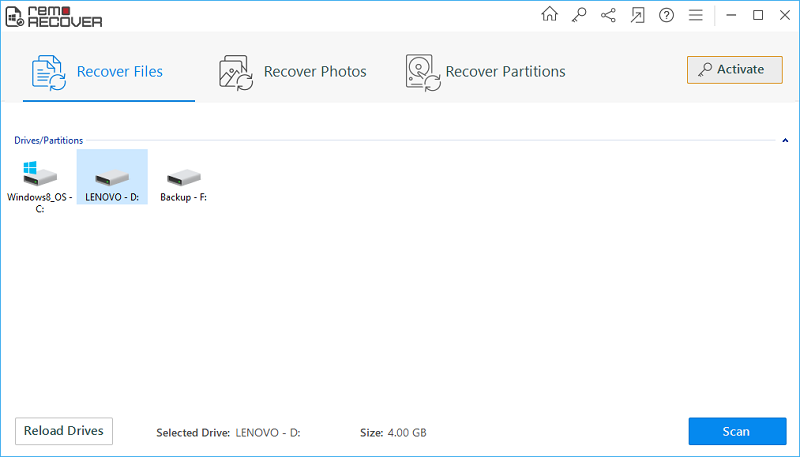
Figure 1: Main Screen
Step 3: The program starts scanning the storage drive.
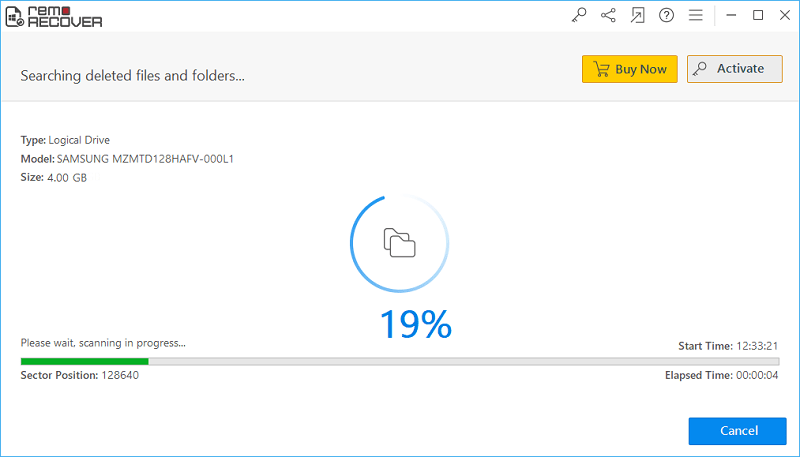
Figure 2: Scanning for files
Step 4: Preview the found Excel documents appear in File Type View and Data View.
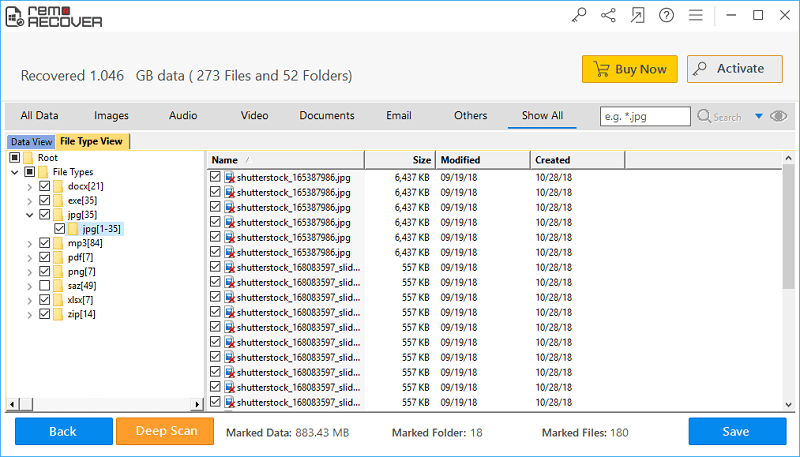
Figure 3: Recovery results
Step 5: Save the retrieved Excel documents to a secure storage location and press on the Save icon.
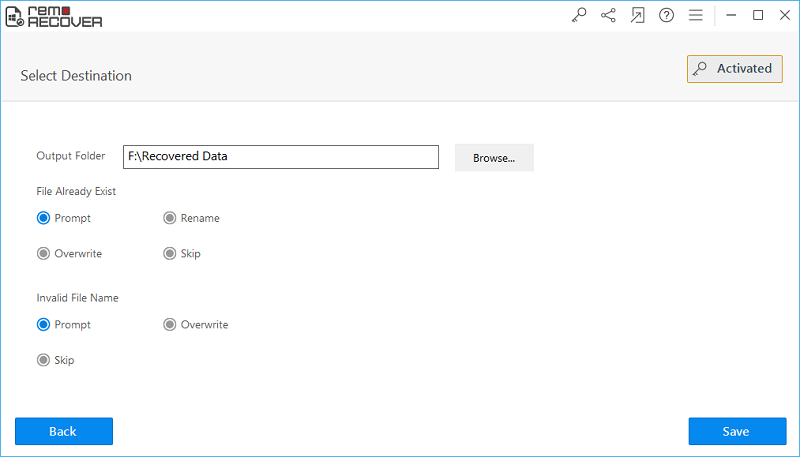
Figure 4: Save Recovered Files



