
Recover Media Files from Contour Roam Camera
My File Recovery - an excellent tool to retrieve deleted or lost media files from Contour Roam camera. Get the free trial version below and launch it on your system. Now, connect the memory card of your camera to the system for scanning. The app successfully regains media files in a few minutes and then displays the recovered files on a preview window. Try now !!!
Requirements: Microsoft Windows 10, Windows 8, Windows 7, Windows Vista, Windows XP, Windows 2003, and Windows 2008
Requirements: Mac OS X High Sierra, Sierra, El Capitan, Yosemite, Mavericks, Snow Leopard, Leopard, Mountain Lion, and Lion
Contour Roam is a series of waterproof cameras used to capture and store media files including audio, video and photo files. It can be used by most of the professional photographers and enthusiasts who are interested in filming their adventure. It has many advanced features includes a 1080p HD video and an adjustable 270-degree viewing angle. Moreover, you can record the videos in three different modes i.e. Full, Tall, Action HD, and burst photo mode. However, sometimes while accessing media files from Contour Roam camera connected to your system, one might end up deleting vital media items using the “Delete” option.
Users are likely to encounter media file loss from Contour Roam camera storage in any of the following scenarios-
- Mistaken format of the Contour Roam camera memory card while transferring media files to another storage device
- Contour card corruption occurred by connecting it to any virus-infected computer or laptop. You can check out how to get back data from a virus-infected storage drive here- https://www.myfilerecovery.net/after-virus-attack.html
- Damages or corruptions with the Contour Roam card file system
- Forceful ejection of the camera memory card during the read/write operations
- Improper handling, card errors, and related conflicts
Whenever files get deleted or lost from the Contour camera, you should immediately avoid using the camera for any write operations. The deleted media items reside in the same memory card location until they are overwritten. Therefore, adding or saving new files will avoid data overwriting.
How to restore Contour Roam camera media files?
All the media files- images, audio, video, etc. can be easily retrieved by utilizing an effective tool named My File Recovery. The highly-efficient file recovery engine deep scans the camera memory card storage and fetches all the media files successfully in no time. It serves to be a perfect solution to retrieve files from corrupted memory card, formatted/reformatted, or inaccessible card media files. This app uses unique file signatures to locate all types of media files with ease. The simple user interface lets you restore media files from SD memory card and other memory card types SDHC, SDXC, CF, card, xD card, etc. in a hassle-free way.
You can utilize this award-winning tool to recover media files from other professional DSLR camera and camcorder of various manufacturing brands like Kodak, Nikon, Canon, Panasonic, Sony, Samsung, etc. Media file restoration can also be performed on system drives, external HDD, SSD, USB drives, iPods, memory sticks, etc. For more information about USB drive recovery, click here https://www.myfilerecovery.net/from-external-usb-drive.html.
My File Recovery app is fully compatible with all latest editions of Windows OS- Windows 10, 8, 7, Vista, XP, 2007, 2003, and so on. Follow this link https://www.myfilerecovery.net/windows-10-file-recovery.html and know how to get back deleted or lost files on Windows 10 desktops or laptops in quick steps. This program is also available for Mac-based systems supporting Mac OS X Lion till High Sierra.
Further reading: Refer this link https://www.myfilerecovery.net/find-lost-files-in-windows-10.html to know how to recover lost media files from Windows 10 computers.
Simple steps to recover media files from Contour Roam Camera
Step 1: Launch the My File Recovery tool on your system.
Step 2: Connect the Contour Roam camera (or the memory card) to the computer.
Step 3: Press on the Recover Photos option.
Step 4: Now pick the storage drive representing the Contour camera and hit on the Scan button.
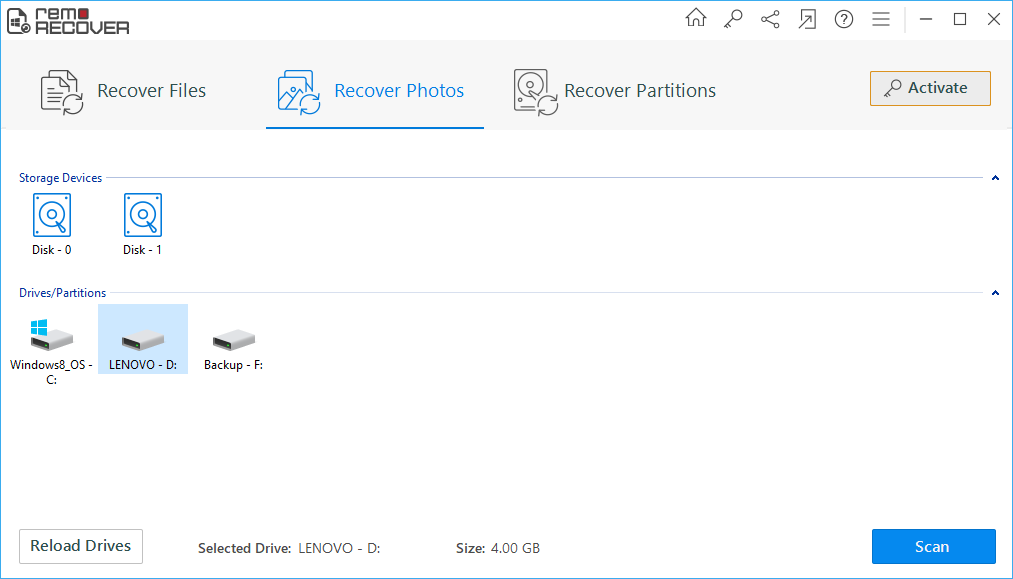
Figure 1: Main Screen
Step 5: The media file restoration initiates with a deep scan on the Contour memory card.
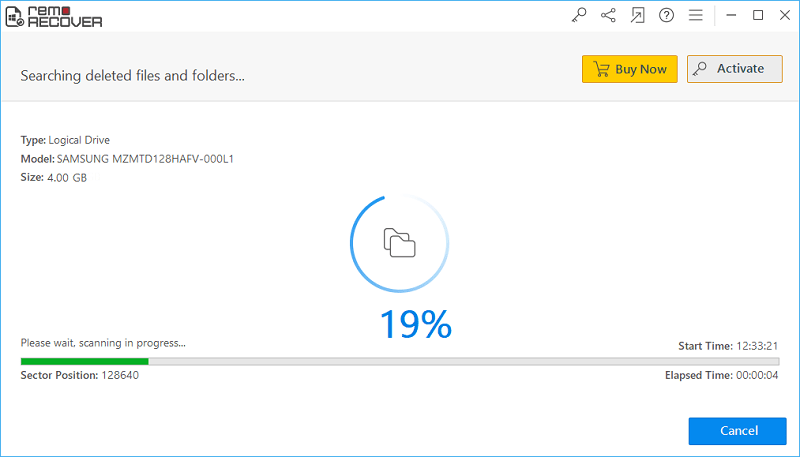
Figure 2: Scanning for files
Step 6: Media files extracted from the camera card will be presented in Data View and File Type View panes.
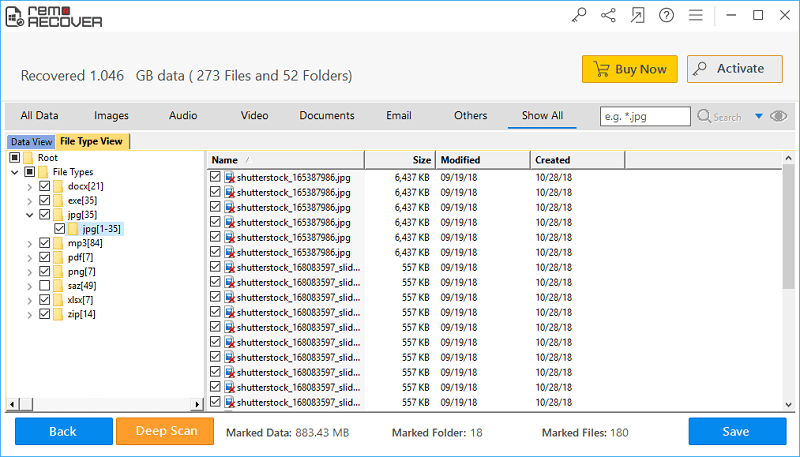
Figure 3: Recovery results
Step 7: Preview the media file items and mark the required files for recovery.
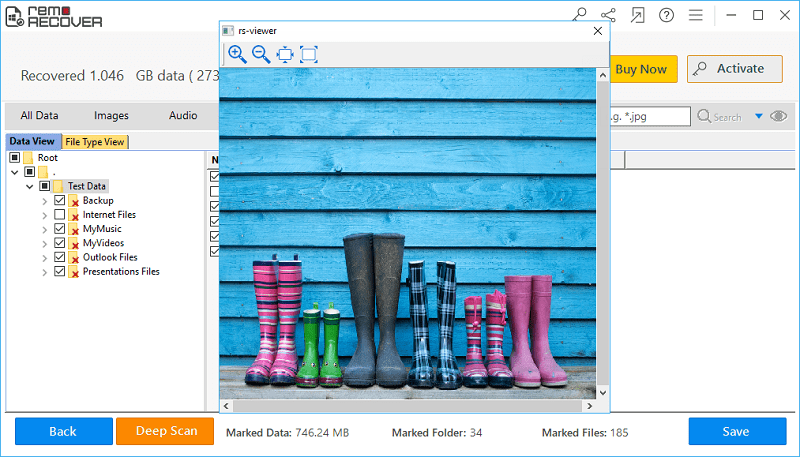
Figure 4: Preview Window
Step 8: Continue to specify a suitable drive location to save the files regained from the Contour camera memory card. Click on the Save button.
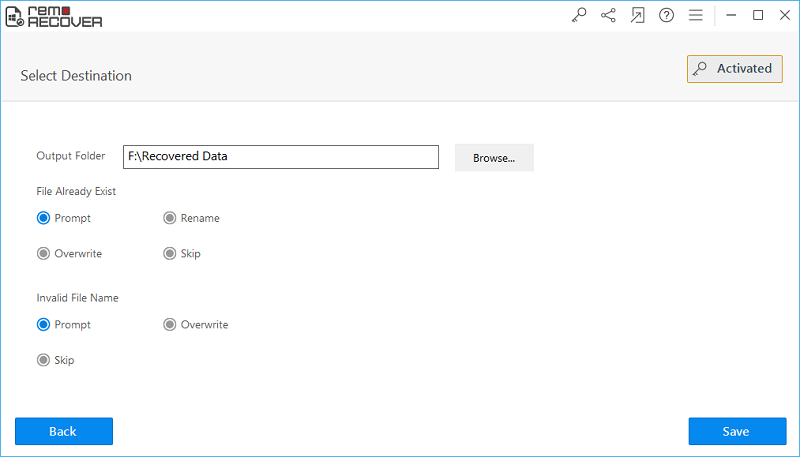
Figure 5: Save Recovered Files
Note: To know how to get back lost or deleted Adobe Photoshop files use this link https://www.myfilerecovery.net/photoshop-file-recovery.htmlRequirements: Microsoft Windows 10, Windows 8, Windows 7, Windows Vista, Windows XP, Windows 2003, and Windows 2008
Requirements: Mac OS X High Sierra, Sierra, El Capitan, Yosemite, Mavericks, Snow Leopard, Leopard, Mountain Lion, and Lion
Meine Datei Erholung | Mi recuperación de archivos | Minha Recuperação Arquivo | Mon Récupération de Fichier | Mio Recupero Cartella | 내 파일 복구 | Min Fil Inddrivelse | 我的文件恢复 | マイファイル 回復 | Mijn Bestand Herstel



