
How to Restore iPod Factory Settings without Updating
Restore your iPod factory settings without updating or losing data. In case, you have lost your crucial data after restoring your iPod factory settings, then you can retrieve them back with My File Recovery tool. Get the free trial edition here and preview the retrieved files from iPod for free!!!
Requirements: Microsoft Windows 10, Windows 8, Windows 7, Windows Vista, Windows XP, Windows 2003, and Windows 2008
Requirements: Mac OS X High Sierra, Sierra, El Capitan, Yosemite, Mavericks, Snow Leopard, Leopard, Mountain Lion, and Lion
Factory Reset iPod
Restoring to factory settings will speed up your iPod to a great extent. So, whenever your iPod turns slow, you can reset all the iPod settings like privacy settings, location, network settings, etc. Restoring to factory settings fixes any software issues but not physical problems like touch sensitivity. Also, upon restoring your iPod to factory settings you cannot go back to normal or previous settings. But your iPod may update to the latest software after performing the factory reset operation. If you don’t want the latest software update but want to do factory settings then this page explains how exactly you can do it.
How to Restore the iPod to Factory Settings Without Updating the Software?
- If you have enabled ‘Find My iPod’, then turn it off.
- Now, go to Settings > General.
- Now look for the option ‘Reset’.
- Select “Erase All Content and Settings”.
- You’ll get a pop-up message saying “This will delete all media and data, and reset all settings" select “Erase iPod”.
Now, your iPod is clean from all the settings, content and media files. To get back your older software, you have to go to the library on your Mac. You can find the iPod software at ~/Library/iTunes/iPod Software Updates/
If you can find the iPod software version you want, copy it to this folder. iTunes offers you options to restore based on the software updates available. So to get back the older iPod software:
- Disconnect the internet connection
- Open iTunes and connect your iPod
- Click the ‘Restore’ button.
How to Restore iPod Data Back After Factory Settings?
There are 2 ways to restore data to your iPod. The first option is restoring iPod media from the backups. It could be iPod backups on either on iCloud or iTunes, you can restore from them by entering Apple ID or passcode. If you haven’t taken a backup, then you’ll have to go with the third option – using an iPod recovery software. Not just any software, a reliable My File Recovery program which retrieves all valuable media files from your iPod in just a few clicks.
Requirements: Mac OS X High Sierra, Sierra, El Capitan, Yosemite, Mavericks, Snow Leopard, Leopard, Mountain Lion, and Lion
Instructions to Recover iPod Data After Factory Settings
Step 1: Launch the My File Recovery tool on Windows or Mac machine and connect the iPod to it.
Step 2: From the main screen options, pick Recover Files.
Step 3: Continue to locate the iPod storage from the list of available computer drives. Hit on the Scan button.
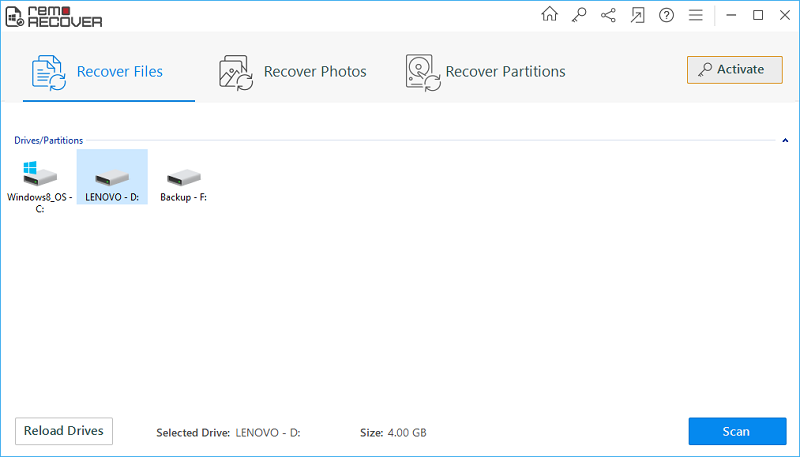
Figure 1: Main Screen
Step 4: The tool initiates a scan on the connected iPod.
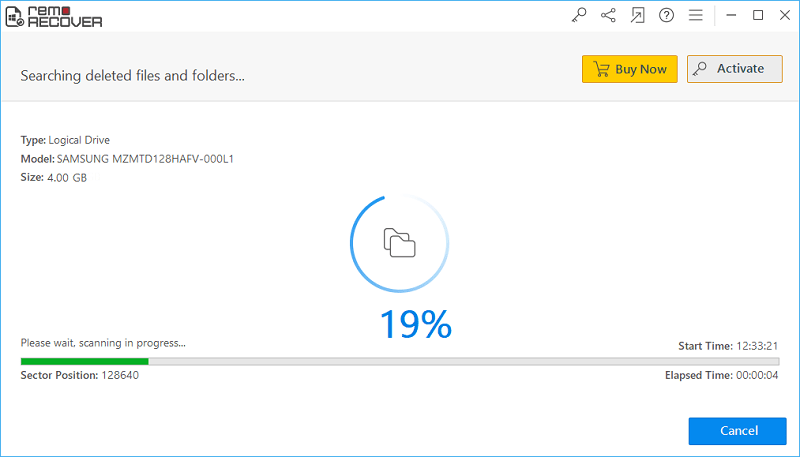
Figure 2: Scanning for files
Step 5: File items retrieved from the iPod will be displayed under Data View and File Type View.
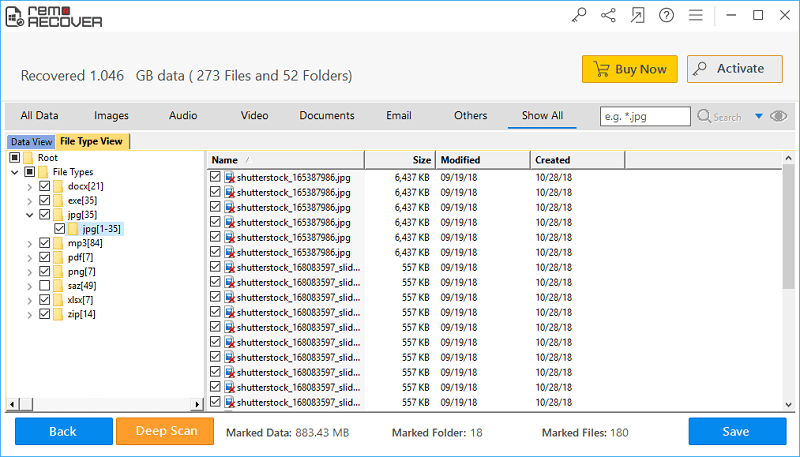
Figure 3: Recovery results
Step 6: Preview to verify the files restored from your iPod.
Step 7: Pick the required media files for saving.
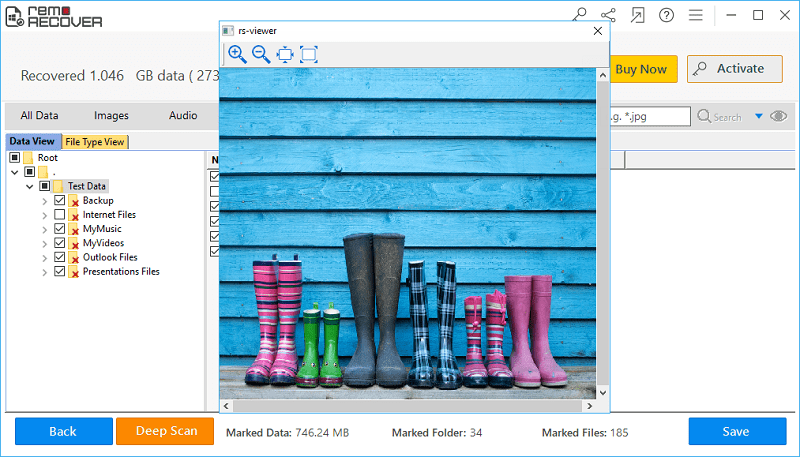
Figure 4: Preview Window
Step 8: Now specify a suitable drive location to save the iPod media files and press on the Save icon.
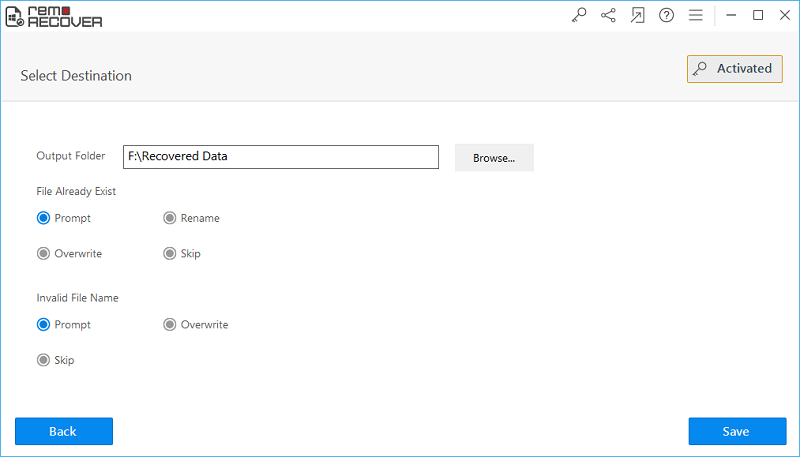
Figure 5: Save Recovered Files
Requirements: Mac OS X High Sierra, Sierra, El Capitan, Yosemite, Mavericks, Snow Leopard, Leopard, Mountain Lion, and Lion
Note: The same application can even be utilized to perform portable hard drive recovery, USB recovery, memory card restoration and so on without losing a single file from it.



