
Recover Data from Windows 8 Hard Drive
Lost or deleted files from Windows 8 hard drive can be easily restored with My File Recovery software. Just three easy steps to get back files from Windows 8:- Download and launch the program on your Windows 8 system---> Select the respective drive ---> Save the recovered files to the desired location. So, download the free version of the software and start retrieving your files for free!!!
Best way to restore files from Windows 8 PC
The loss or deletion of files is a common catastrophe for professional computer users as well as home users. At any point in time, you may encounter the loss of important files/folders on the Windows 8 system. There could be multiple reasons for loss or deletion of the pictures, videos, documents, and other valuable files and if you do not take any initiative to recover files from Windows 8 hard drive then you are permanently going to lose all the vital files. Henceforth, if you are experiencing any such crisis, then immediately stop using the system drive further and start regaining deleted files using the My File Recovery software for Windows in easy steps.
Now, let's walk through some frequent reasons that lead to loss of files from Windows 8 hard drive-
Accidental Formatting- Usually, users accidentally format a disk partition or the entire hard disk during re-installing Windows. However, you can click on https://www.myfilerecovery.net/after-format.html to know how to retrieve the file from Windows 8 hard drive after format
Corrupted File System Structure- In Windows 8 system, users encounter file inaccessibility issues when the file system structure is damaged or corrupted. The disk file system gets damaged due to the formation of bad sectors on the hard disk, abrupt power failure, hard disk failures, and other reasons.
Due to Partition Loss- Essential files on the Windows 8 drive partitions get deleted or lost while performing disk management operations like- repartitioning, resizing, or file system conversion process.
Mistaken Deletion- Windows 8 users unintentionally delete files by emptying Recycle Bin or by applying Shift-Delete mistakenly on important files. In this case, the user can make use of this efficient tool to restore files from Windows 8 hard disk after deletion.
In addition to the above-mentioned file loss scenarios, some other factors regarding file loss are also there such as improper file transfer operation, damaged file header, OS re-installation, etc. Use this link to recover data after re-installation of OS: https://www.myfilerecovery.net/after-reinstalling-windows.html. After the disappearance of files from the Windows 8 computer hard disk due to any of the above reasons, you will need a professional file recovery app to get back files from Windows 8 hard drive.
Use My File Recovery tool to restore Windows 8 files
My File Recovery is a smart solution specially developed by the data recovery experts to extract files/folders from the Windows 8 system. One can utilize this program to restore files from all other existing versions of Windows OS. This user-friendly application employs a strong recovery engine that deep scans the Windows 8 drive to regain all the files effortlessly. The software also assures no damages or modifications to the original files.
This award-winning tool can be used at any instances of data loss like deletion, format, loss, corruption, reformat, etc. on Windows systems. You can refer this link to https://www.myfilerecovery.net/after-reformat.html retrieve files from Windows 8 hard drive after reformatting. When the data restoration process is complete, the tool displays the recovered files in a preview window. After reviewing the retrieved files you can save the files to any desired drive location. Other than Windows system drives, it also performs data restoration from external HDD, SSD, USB drives, iPods, memory cards, etc. Furthermore, you can employ this award-winning software to restore data from a corrupt Samsung portable hard drive with great ease. To grab more information, tap here- https://www.myfilerecovery.net/samsung-portable-hard-drive.html.
Note: Check how to perform file restoration from the formatted hard drive by referring to this URL- https://www.myfilerecovery.net/formatted-hard-drive.html and get the step-by-step easy guide to achieve risk-free file recovery.
Requirements: Microsoft Windows Windows 10, 8, Windows 7, Windows Vista, Windows XP, Windows 2003, and Windows 2008
Steps to recover files from Windows 8 hard drive
Step 1: Run the My File Recovery program on your Windows 8 system.
Step 2: Pick the Recover Files option that is available on the main screen.
Step 3: Locate the Windows 8 disk partition from where the files got deleted or lost.
Step 4: Press on the Scan button to initiate the file restoration process.
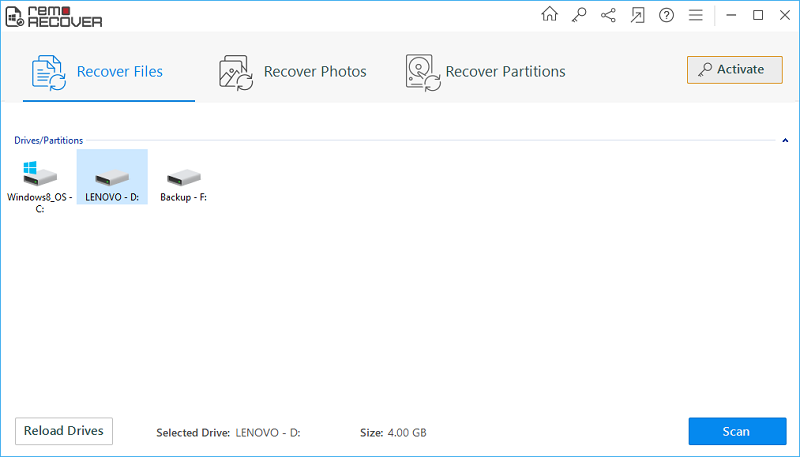
Figure 1: Main Screen
Step 4: The programs starts scanning the Windows 8 drive for all lost or deleted files.
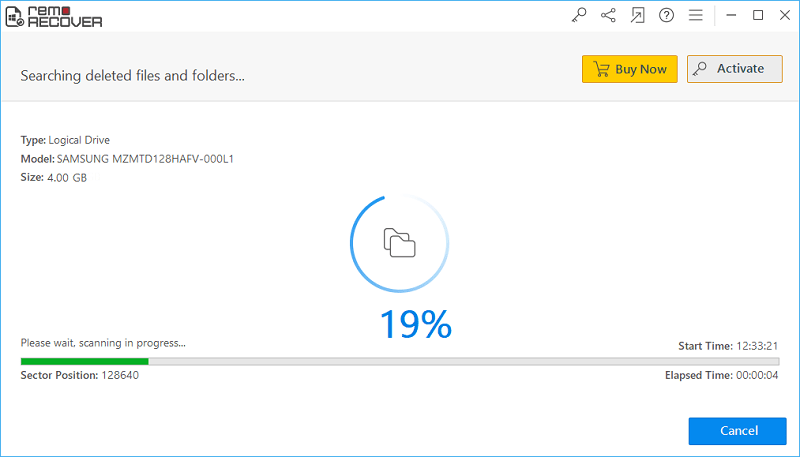
Figure 2: Scanning for files
Step 5: Go through the recovery results that will be listed in File Type View and Data View.
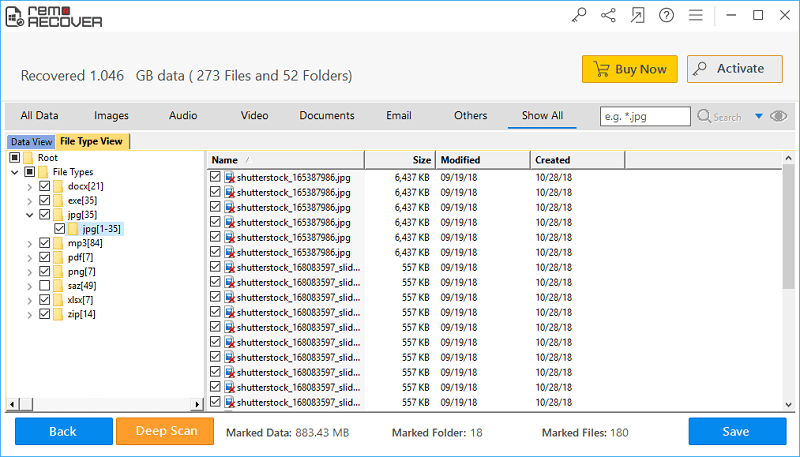
Figure 3: Recovery results
Step 6: Confirm the retrieved files by previewing them with a right-click.
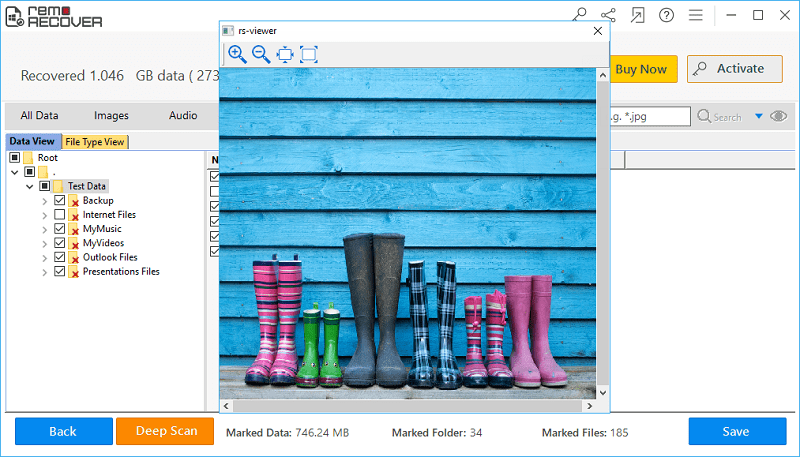
Figure 4: Preview Window
Step 7: Set a destination drive location where you wish to save the regained files and then click on the Save icon.
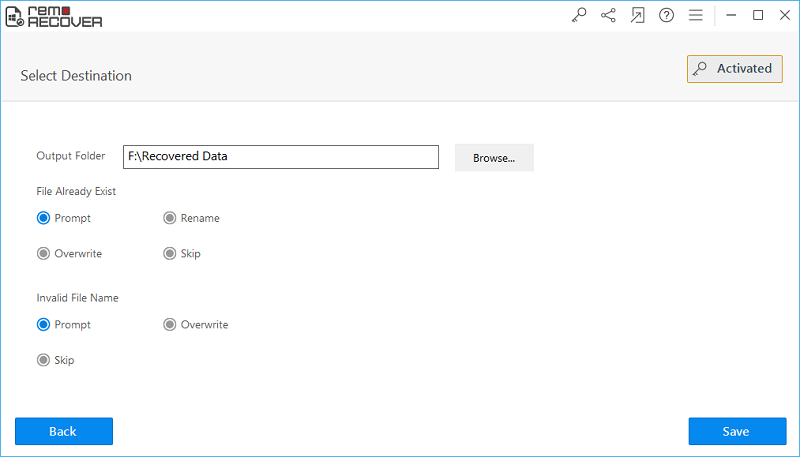
Figure 5: Save Recovered Files

