
How to Recover Deleted & Lost Files from External USB Drive?
Guidelines to recover lost or deleted data from an external USB drive - Download and launch the free My File Recovery software on your system and connect the USB drive to the PC. Select the respective USB drive from the list and click on the Scan button. The software thoroughly scans the drive and regains all your data files. At last, it displays the recovered files before saving them to a destination location. Download and try now!!!
Requirements: Microsoft Windows 10, Windows 8, Windows 7, Windows Vista, Windows XP, Windows 2003, and Windows 2008
Requirements: Mac OS X High Sierra, Sierra, El Capitan, Yosemite, Mavericks, Snow Leopard, Leopard, Mountain Lion, and Lion
External USB Drive File Recovery
Pen drives, flash memory cards, SSD drives, external hard drives are different types of external USB drives that are used to store a large number of files. These storage drives can store data like audio files, video files, image files and all other types of files. You may accidentally delete a file from an external USB drive, which may result in loss of files. Generally, a file deleted from an external USB drive, will not be redirected to the Recycle Bin or the Trash folder. If you later want to restore deleted files back, then you cannot recover it back from Recycle Bin/Trash.
How Files Get Deleted/Lost from External USB Drive?
Mistaken deletion: You might accidentally choose valuable files on the external USB drive instead of choosing unwanted files
Abrupt ejection: Forceful ejection of the removable USB drive during the file transfer files will corrupt or damage the USB drive data
Virus attack: The impact of the virus and malware makes the USB drive files to go missing or lost.
Unintended format: One also loses complete USB drive data by mistakenly formatting the storage
Use this free file recovery software to recover data from external usb drive
Deletion or loss of USB drives due to any of the above-mentioned reasons can be retrieved until and unless they are overwritten by any new files. Therefore, as long as the deleted file space on the USB drive is not overwritten by new data, the files can securely be regained using powerful tools like My File Recovery. This robust application is inbuilt with an efficient scan engine that retrieves files without affecting the original file contents.
Features of file recovery software-
- Helps to recover deleted audio files, video files, documents, photos, and all other media file formats
- Supports file recovery from SD memory card, xD cards, MMC, CF cards, memory sticks, and other memory card types
- Displays a preview of the retrieved file items using Data View and File Type View
- This software is also capable of performing file recovery after format, reformat, and corruption
- Even provides technical assistance for 24x7
- Capable to extract files from all brands of portable HD drives.
- This powerful file recovery software for Mac supports all High Sierra and all older Mac OSX editions
- USB file recovery software for Windows tool is compatible with all versions of Windows OS (including the Server edition)
Steps to recover deleted & lost files from external USB drive
Step 1: Install the My File Recovery tool on your system and externally connect the USB drive to it.
Step 2: Choose the Recover Files option from the main screen.
Step 3: Now mention the USB drive for scanning and click on the Scan button.
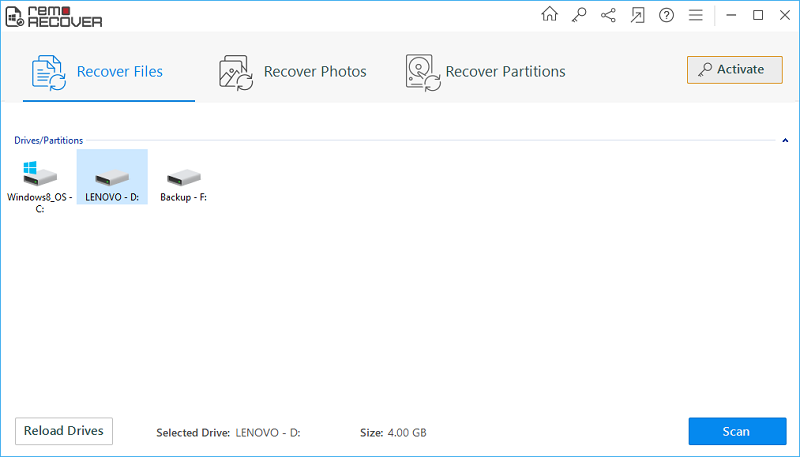
Figure 1: Main Screen
Step 4: Wait for a while for the tool to completely scan the connected USB drive.
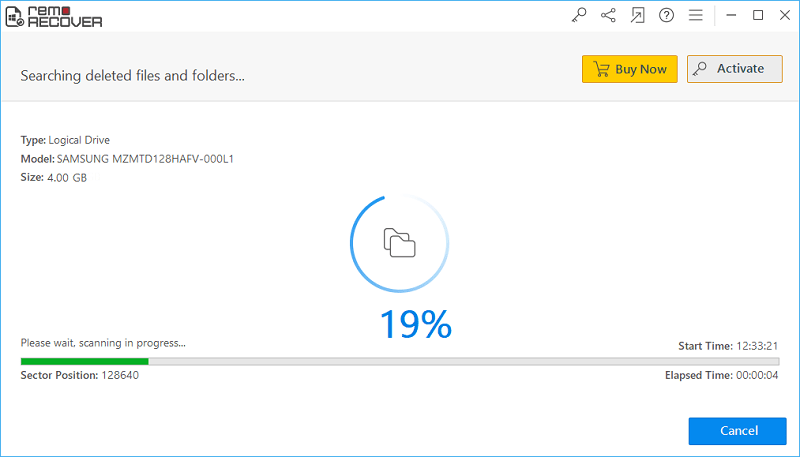
Figure 2: Scanning for files
Step 5: Check the retrieved files using File Type View and Data View.
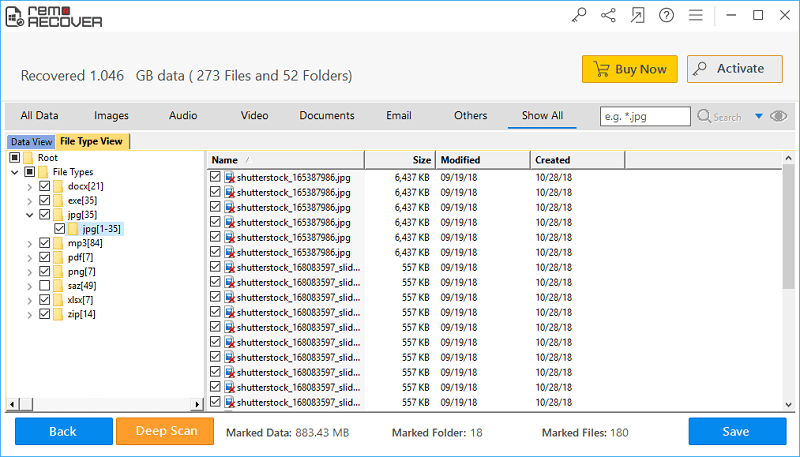
Figure 3: Recovery results
Step 6: Preview the retrieved file items and choose the required files for saving.
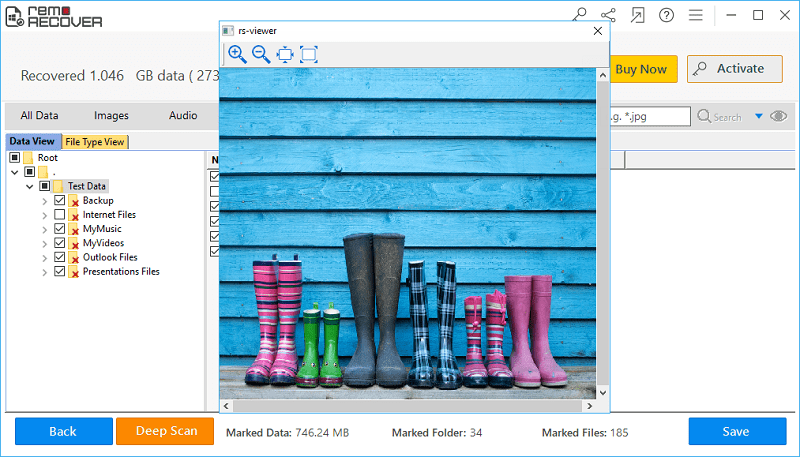
Figure 4: Preview Window
Step 7: Set an output folder location to save the regained USB drive files. Then click on the Save button.
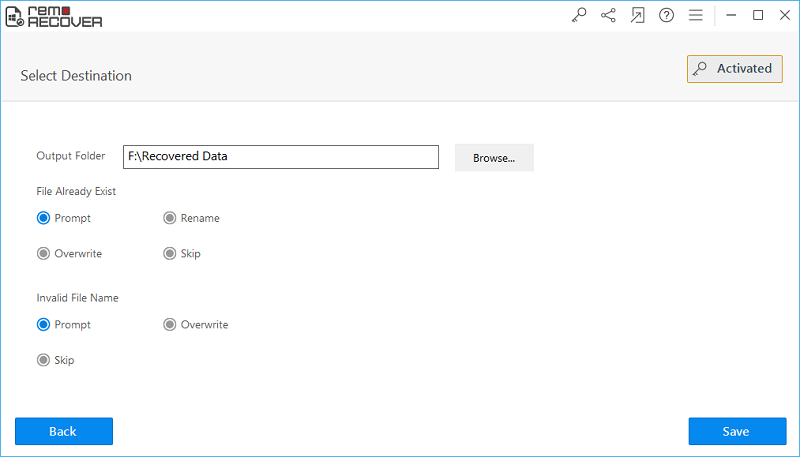
Figure 5: Save Recovered Files



