
How to Unformat Mac Hard Drive?
Use the My File Recovery tool to completely get back data from a formatted Mac hard disk drive for free. Download and launch the free trial edition of the software to restore formatted HFS or HFS+ Mac volume. When the unformat operation is complete the app displays the list of all revived files even before you activate the license of the tool. Download and try it now for free!!!
Requirements: Microsoft Windows 10, Windows 8, Windows 7, Windows Vista, Windows XP, Windows 2003, and Windows 2008
Requirements: Mac OS X High Sierra, Sierra, El Capitan, Yosemite, Mavericks, Snow Leopard, Leopard, Mountain Lion, and Lion
Formatted Mac Hard Drive Deleted File Recovery
Alike another operating system, even while using a Mac machine, you may find a need to format the drive. When you format the drive, you will lose the entire data in it. If you do not have a backup of formatted Mac hard drive data then you get frightened. Well, you can recover deleted files from formatted hard drive using My File Recovery tool for Mac.
Instances that make you format the Mac volume and lose data
- To detect any faults with the storage space on your Mac volumes, format operation might prove necessary
- If you want to delete entire volume data from Mac hard drive then you might find formatting is a good idea
- When you want to reformat Mac hard drive then also Mac will be formatted (and then another file system on it will be placed for functionality)
Apart from the above reasons, you may need to format a drive if there are any dreadful viruses that you are not able to remove with any anti-virus application. You will hardly come to face this situation as Mac is assured protection from any viruses or malware.
Restore from Mac Time Machine backup
You can easily overcome data loss occurred due to format or reformat operation using the time machine backup of your Mac volume. But unfortunately, if you failed to backup or deleted the updated the backup then you can restore it using the My File Recovery app. For more assistance, you can visit this link: https://www.myfilerecovery.net/mac-time-machine.html. You can use the same software to unformat the Mac drive volumes.
My File Recovery program to recover formatted Mac HDD
Since the formatted data is not immediately wiped as soon as you perform format operation, it is possible to regain the hard drive data using powerful data restoration tools like My File Recovery. But you should keep a thing in mind that, as soon as format or deletion occurs from the HD drive, you should see it that no new files are written to it. It is because adding or saving new files to the disk storage will simply overwrite the data that you are looking to retrieve. Even it is not recommended not to reformat the Mac drive volumes.
The award-winning My File Recovery software is built using efficient algorithms that deep scans the Mac drive volumes and safely extracts all data from it. It supports retrieval of file type formats- documents, images, audio, video, etc. with great ease. When the scanning on the Mac volume is complete, the software returns a preview of all recovered data items from the Mac hard disk. Here you will be able to easily identify the recovered data as they will be sorted according to their filename, size, creation date, and modfication date. You can even recover deleted files from emptied Trash Mac in a hassle-free way.
Further reading: To restore media files from Contour Roam Camera after accidental format operation. To grab more details, visit here https://www.myfilerecovery.net/media-files-from-contour-roam-camera.html.
Requirements: Mac OS X High Sierra, Sierra, El Capitan, Yosemite, Mavericks, Snow Leopard, Leopard, Mountain Lion, and Lion
Procedure to recover formatted Mac hard drive
Step 1: Open the My File Recovery tool on a healthy system and connect the formatted Mac drive to it.
Step 2: Choose Recover Files option given on the main screen.
Step 3: Browse the formattted Mac drive volume for scanning and press on the Scan icon.
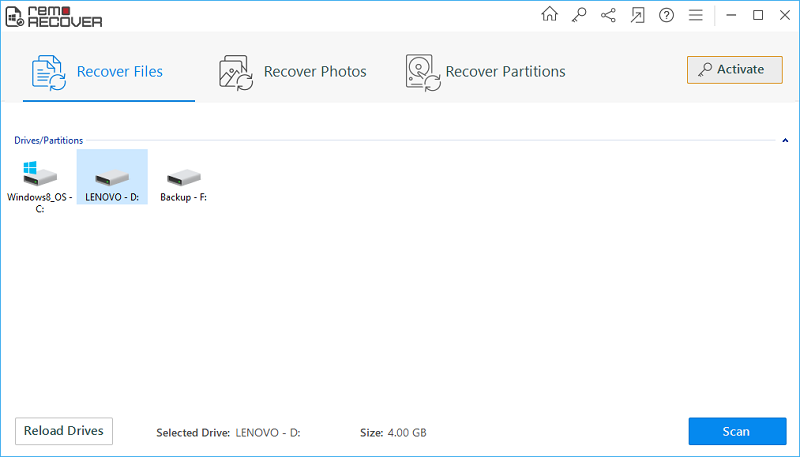
Figure 1: Main Screen
Step 4: Wait for the tool to finish the scanning process,
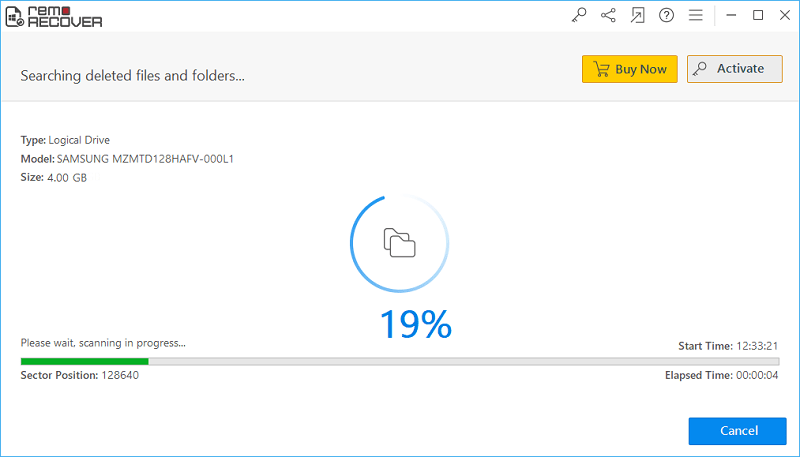
Figure 2: Scanning for files
Step 5: Files retrieved from formatted drive will be listed under Data View and File Type View.
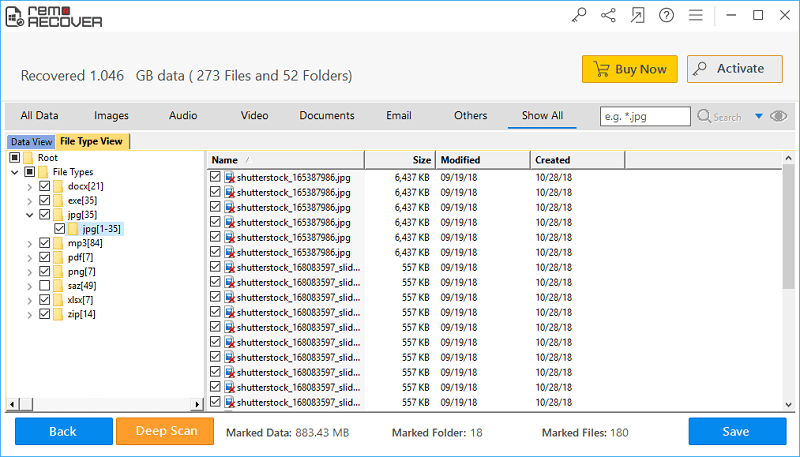
Figure 3: Recovery results
Step 6: Continue to preview the regained data and pick the essential files/folders for saving.
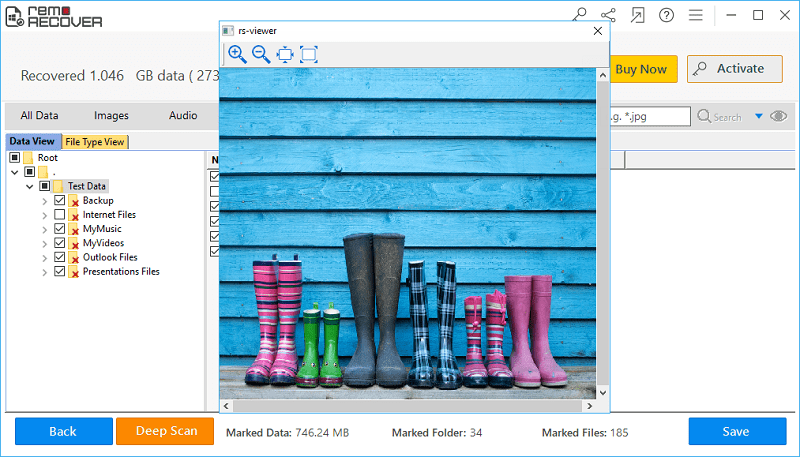
Figure 4: Preview Window
Step 7: Save the unformatted data to a secure storage drive destination and press on the Save button.
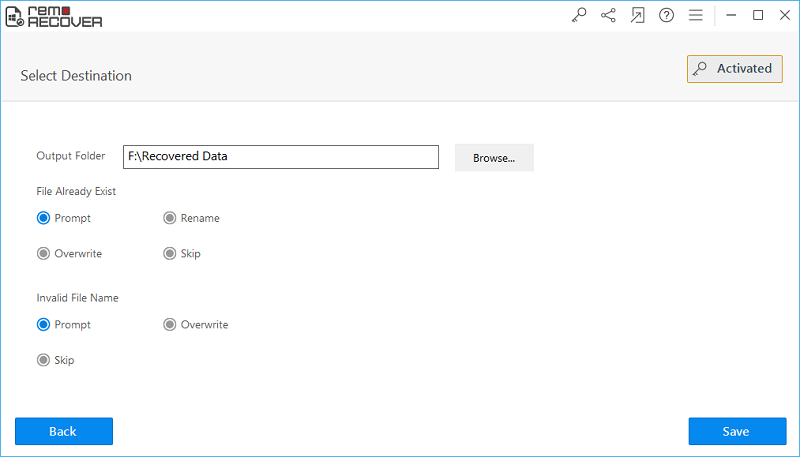
Figure 5: Save Recovered Files
Note: You can employ this tool as Android deleted file recovery software. Simply click on https://www.myfilerecovery.net/deleted-file-recovery-app-for-android.html and get back your valuable deleted files from Android devices.


