
Windows Data Recovery Software
Get the trial edition of My File Recovery software for Windows to instantly regain deleted or lost files from Windows systems for free. The trial version application retrieves all your files and allows you to preview the extracted files even before you activate the license of the software. So, download and try it now for free!!!
Requirements: Microsoft Windows 10, Windows 8, Windows 7, Windows Vista, Windows XP, Windows 2003, and Windows 2008
Lost or deleted files from Windows system
Your Windows hard drive might contain a vital collection of documents, audio, video, images, and other files. Nonetheless, a data loss disaster could threaten all your valuable data on the system's hard disk. It is not a troublesome situation as long as you possess an updated backup of the files that got erased or lost. If the Windows file backup is unavailable then still you got major chances of restoring deleted files. The files reside in the same drive location even after permanent deletion. As long as the files are not overwritten, it is possible to regain all the deleted or missing files via a robust file recovery software. Therefore, upon encountering data loss, you should stop adding or saving any new files to the Windows hard disk.
Before we learn how to retrieve Windows drive files, let's see what are the possible scenarios of files loss from Windows systems-
- Files deleted due to formatting the hard drive: Formatting the system drive will completely erase all the data stored on the drive. Disk formatting might be necessary to resolve errors from the hard drive, to get rid of the viruses from the HD, cleaning the drive to sell computer, etc. However, it is still possible to perform data recovery after format using a reliable data recovery software
- Files deleted due to system restore: Before restoring system, make sure that you have a backup of all important data. When you are restoring your system then all the data that is stored recently will get straightaway deleted. Choosing restore point must be done carefully because if you opt older restore point instead of the one which you wanted to select, then the system will get restored to the older restore point and it will lead to loss of files. These lost files can be recovered by performing file retrieval after the system restore. If you want to regain lost documents from My Documents folder, visit this site: https://www.myfilerecovery.net/lost-files-from-my-documents.html
- Emptied Recycle Bin folder: You might mistakenly empty the recycle bin folder without verifying if it contained any essential files. The files also get permanently deleted when the size of the deleted files exceeds the space allocated for the recycle bin file items; the deleted files will be simply bypassed on your Windows PC. Moreover, you also lose the files permanently by applying Shift-Delete operation on the important files
- Virus threats: Even virus, spyware, malware, and other malicious threats are responsible for deletion or inaccessibility to the files residing on the Windows hard disk
- Abrupt system shut down: Forceful termination of the Windows computer while accessing any files from the disk will also result in file loss or corruption. Even sudden power surges might affect the drive files
- Other reasons: Any interruptions during the file transfer, drive corruption, drive file system corruption, incorrect file system conversions, etc. are also some other causes for loss of files from the Windows system drive
The best software to recover files on Windows
My File Recovery is one of the top-rated application to retrieve deleted, lost, formatted, corrupt or missing files from Windows laptops and desktops. This application is integrated with sophisticated algorithms that scan and extract the files from the Windows hard disk. The software can also recover files from emptied Recycle Bin on Windows operating system.
This award-winning app is capable to retrieve MS Office documents, Pictures, Videos, and Audio files without hassle. Read steps to restore MP3 files using the My File Recovery program. Furthermore, it also performs SSD, external HDD, iPods, memory sticks, and SD memory card file recovery. The tool also serves as a good external USB drive data restoration software in simple clicks. The software is compatible with all Windows OS editions and hence can recover files from Windows 7, 8, 10, XP, Vista and Server editions.
Note: You can also avail My File Recovery software designed for Mac machines (supports till the latest macOS edition). Moreover, you can simply tap here https://www.myfilerecovery.net/unmountable-drive-mac.html to learn about data restoration from an unmountable drive.
How to use Windows file recovery software?
Step 1: Open the My File Recovery tool on your Windows system and select the Recover Files option from the home screen.
Step 2: Now specify the Windows drive partition from where the files got lost or deleted.
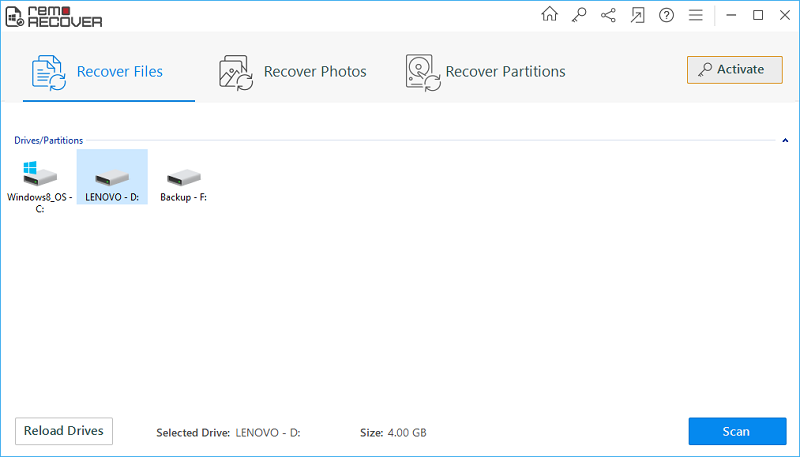
Figure 1: Main Screen
Step 3: The program starts the file restoration process.
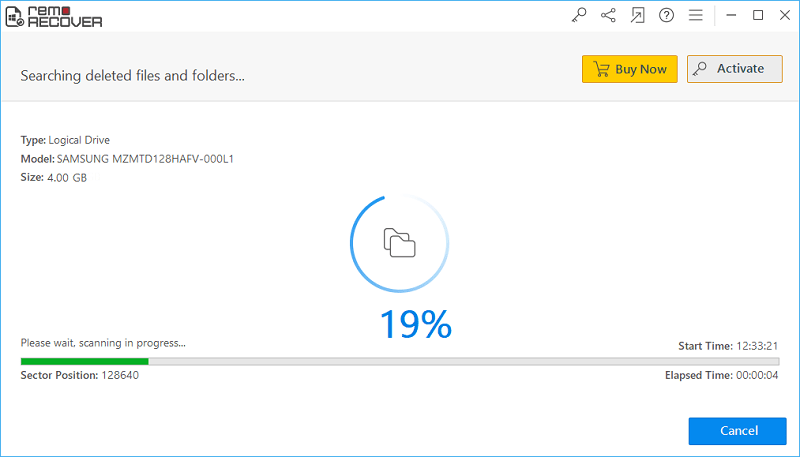
Figure 2: Scanning for files
Step 4: Check the data recovery results under Data View and File Type View.
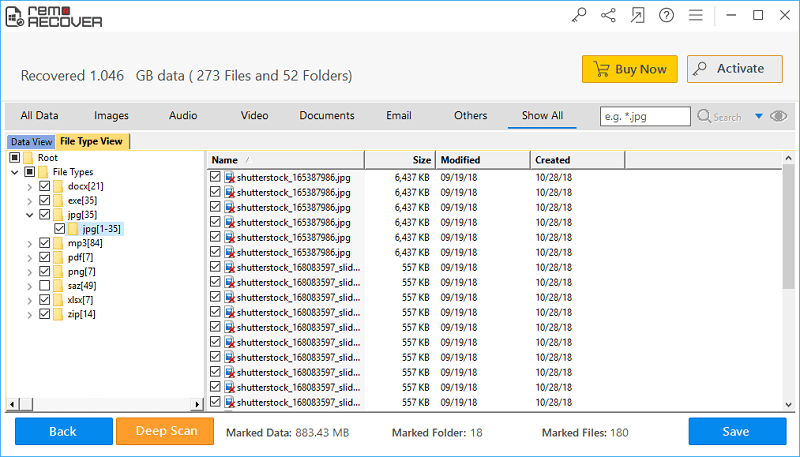
Figure 3: Recovery results
Step 5: Preview the file recovery results with right-click. Then mark the essential files for saving.
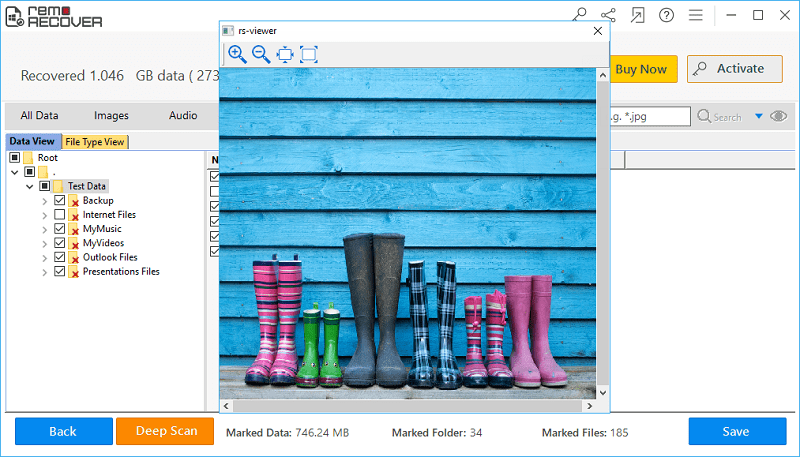
Figure 4: Preview Window
Step 6: Set up an output folder location to save the regained files and press on the Save button.
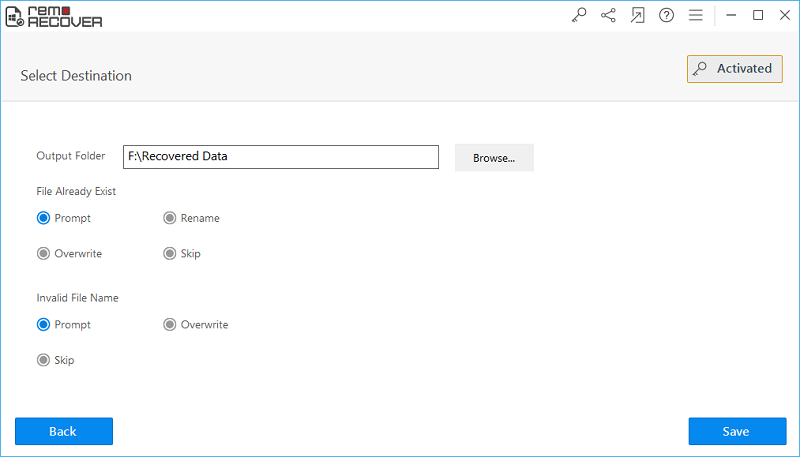
Figure 5: Save Recovered Files
Requirements: Microsoft Windows 10, Windows 8, Windows 7, Windows Vista, Windows XP, Windows 2003, and Windows 2008
Requirements: Mac OS X High Sierra, Sierra, El Capitan, Yosemite, Mavericks, Snow Leopard, Leopard, Mountain Lion, and Lion



